TWS Release Notes
Unbalanced Butterfly Added to Strategy Builder "Pick List"
The pre-defined strategies list in the Strategy Builder now includes the Unbalanced Butterfly spread. In contrast to a Butterfly spread where the strikes for the two "wings" are equidistant from the middle strike, the Unbalanced Butterfly has one "wing" farther out from the middle strike. For example, where a Butterfly might have strikes of $72.00/$74.00/$76.00, the unbalanced version might have strikes of $72.00/$74.00/$79.00.
To create an Unbalanced Butterfly spread in Mosaic, select an asset in a Watchlist or Portfolio and use the right-click menu to
choose Trading Tools and then Option Chains. Toggle the Strategy Builder "on" in the bottom panel and click
the pick list of strategies on the right side. From the displayed list select Unbalanced Butterfly. Within the Option Chain, mouse over any strike price to see the potential spread highlighted. To modify the spread width,
use the mouse scroll key, roll up to widen the spread and roll back to compress it. When you're ready to load the spread into
Strategy Builder, click a bid or ask price in the Call or Put section. This becomes the middle leg of the spread.
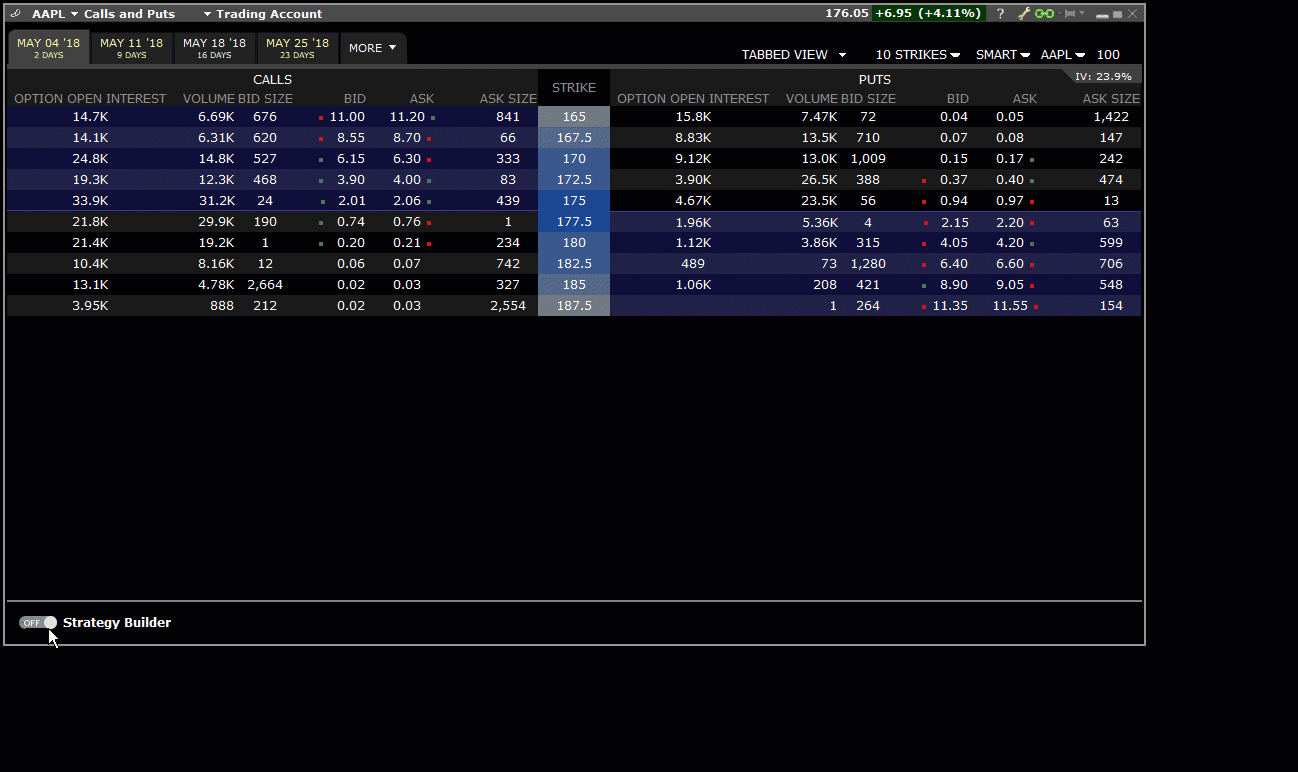
You can easily modify a loaded strategy or a leg of the strategy. Within the chains, mouse over one of the legs to see the cursor change to a grabbing hand. To change one leg, click, drag and release on the new strike. To change the entire strategy, depress the Shift key while you click and drag the whole strategy to a new set of strikes.
API Options Orders Format
When entering options, futures options and multi-leg strategies via the API, the strike price for contracts whose underlying price is expressed in pennies (for example certain futures contracts on ECBOT or stocks on the LSE) must be entered using the “display” format (e.g. 490) instead of the dollar format (e.g. 4.90). Please check the contract details for specific products when submitting orders through the API.
API-Specific Account Value Rounding Settings
Previously the account “rounding” feature was only configurable when using TWS, and so could not be de-selected when using the API with IB Gateway1. A new API-specific rounding setting has been added just to round account values returned to the API. When this setting - "Round account values to nearest whole number" - is checked in the associated session of TWS or the IB Gateway, it will round values sent to the API. Note that by default this feature is unchecked (values sent to the API are not rounded by default).
To access TWS Global Configuration, use the File menu (from Mosaic) or the Edit menu (from Classic). Select Global Configuration and then select API > Settings.
To access the settings in IB Gateway Configuration, from the Configure menu select Settings > API > Settings.
